Home tab
Home Tab:
Here, you can find IP address information of users that are currently signed in, and what page their looking at, also find out the latest news forum ForuMotion, and some Statistics too.
Now the long part starts--General tab
Configuration
![[Complete]Run through of the admin panel [complete] Genera10](https://i.servimg.com/u/f74/12/84/54/56/genera10.jpg) Explanation of everything:
Explanation of everything: Homepage name: The name of the site up here
![[Complete]Run through of the admin panel [complete] Site_n10](https://i.servimg.com/u/f74/12/84/54/56/site_n10.jpg)
Site name: ![[Complete]Run through of the admin panel [complete] Site_n11](https://i.servimg.com/u/f74/12/84/54/56/site_n11.jpg)
site description: ![[Complete]Run through of the admin panel [complete] Site_d10](https://i.servimg.com/u/f74/12/84/54/56/site_d10.jpg) Forum favicon:
Forum favicon: this is a simple image up in the URL bar, next to the address.
The image can be anything that you wish to have.
The default image is:
![[Complete]Run through of the admin panel [complete] Defult10](https://i.servimg.com/u/f74/12/84/54/56/defult10.jpg)
(enlarged)
Yes you can make your own favicon, however I do not know how to
Default Language: the default language that the forum will be in for all users.
User’s can change this in their profile, under “preferences” in their “profile”
Date format, this can be changed various, I'll let you figure that out for yourself.
System time zone, same basic idea as the date format, I'll also let u figure that out yourself.
Adjust time: Summer time (daylight savings) and winter time (no-daylight savings time)
Basket: (this is the default name). You can change the name, delete it and/or keep it. The basket is typically used as something that you can throw stuff that you don’t want into your forum into. Also for spam and other non-wanted items/messages.
Pruning to the basket: is when any un-replied to messages will end up (they will not be deleted!!!!)
Forum in construction: put the forum down for 24hrs, so that no new users can sign up, also no current users can log in, only the Admins can access the forum (note: this is only a 24hr action, and you CAN change it back), and you can also customize the “construction” message, to whatever you want it to. Including adding a picture.
Forum on holiday: This will allow users to see your forum, however they won’t be able to login, nor sign-up to your forum, however they CANNOT make a post.
Delete cookies link: ![[Complete]Run through of the admin panel [complete] Delete11](https://i.servimg.com/u/f74/12/84/54/56/delete11.jpg)
This will allow you to choose to remove the selected forum’s cookies.
Explanation of Messages (on main forum) and emails
![[Complete]Run through of the admin panel [complete] Messag12](https://i.servimg.com/u/f74/12/84/54/56/messag12.jpg) Topics per page:
Topics per page: how posts per page before a new page is created (min 1 max 50)
Topic length title: The amount of character’s that has to be in the title of the topic in order to make/post it. Can make a minimal of 1 character’s, and a maximum of 255
Allow topics title colour: yes or no. Allow the user to make the name of a topic a different colour than the one designated by the colour sheet in another part of the forum (explain later)
Posts for popular thresh hold: How many posts have to be made by users in order for something to become popular.
Message edition duration limit for a member: how long (minutes/hours/day format) a user can’t post for after he/she has made 1 post.
Allow html: allow html so that users can use it in their messages on the forum.
Allow BBCodes: allow users to use BBCodes.
Allow similes: allow users to use smilies to express emoticons, or anything else that’s there.
Allow the modification of the topics title: Allow admin/mod’s to change the title of the topic that their in, by using the option before their post options (without editing their first page)
Activate draft messages functionality: allow the user’s to have a “draft message” so that they can “multi-quote” and not have to edit their posts
Activate favourite’s functionality: allow users to have favourites.
Max number of poll options: the amount of polls that the users can have in a poll (max of 50)
![[Complete]Run through of the admin panel [complete] Messag13](https://i.servimg.com/u/f74/12/84/54/56/messag13.jpg) Define another name for stickies and announcements:
Define another name for stickies and announcements: make a new name for them.
E.G. stickies, Read it’s and Announcements, Warning messages.
Separate stickies and announcements from other messages: simple enough, what should separate them from other messages, a line, table or not at all.
Display the caption of the posts status: displays the status of the post in a caption.
Activate extended message editor: Allow a user to type a lot more messages than a quick reply, this will be load a new page, and will automatically happen when you do a quote.
Activate WYSIWYG mode by default in the posts: What you see is what you get mode.
Basically, if you make text red, it will appear red to users and in the message as you type it up. Options: On/Off.
Quick reply: a way you can type up a message, without having to load a new page.
![[Complete]Run through of the admin panel [complete] Quick_10](https://i.servimg.com/u/f74/12/84/54/56/quick_10.jpg) Instructions to enable it.
Instructions to enable it.Administration panel>>General tab>>Messages and emails, scroll down to find the "Allow Quick Reply" as in the screenshot below.
![[Complete]Run through of the admin panel [complete] Enable10](https://i.servimg.com/u/f74/12/84/54/56/enable10.jpg) Private messaging information.
Private messaging information.Is it possible to disable it for everyone one the forum? Yes
Can I just disable it for specific users? Yes
How to disable private messaging for everyone
Administration panel>> General tab>> messages and emails>> scroll down to bottom, to find "Private messaging" >> see screenshot for further info.
![[Complete]Run through of the admin panel [complete] Privat10](https://i.servimg.com/u/f74/12/84/54/56/privat10.jpg)
From here, you can enable it (let users use it) or disable it (not let users use it).
You can also choose the max amount of messages in each box (limit of 50 though.
You can also enable a "welcome message" to all new users that sign up to your forum, AFTER your "Welcome message" has been enabled
![[Complete]Run through of the admin panel [complete] Email-10](https://i.servimg.com/u/f74/12/84/54/56/email-10.jpg) Email address:
Email address: The address of the Administrator that receives complaints to, and/or sends the emails
Email signature: The signature for your forum. This can be anything from just " "(blank space) to a link to your forum or any pics you want included, or anything else.
Contact form (as in screenshot above)
This is only an added extra if you wish to have it on your forum.
What this is is something so that users can contact whom you choose: Admins, Mods, or both Admins+mods, and whether by Email, or by PM.
Activate: yes/no to have it active so that
Recipients: who will receive it: Admins, Mods, or Admins AND mods.
Message format: how the Recipients will be receiving it: By PM or by Email
[b
]Categories and forums[/b]
How to add/remove a category/forum. And also how to control the permissions
(Please excuse my poor paint work on the below screenshot.)
![[Complete]Run through of the admin panel [complete] Catago10](https://i.servimg.com/u/f74/12/84/54/56/catago10.jpg)
This is where you make, delete, lock and unlock categories/forums.
Permissions control![[Complete]Run through of the admin panel [complete] Perms_10](https://i.servimg.com/u/f74/12/84/54/56/perms_10.jpg)
Here you can see what user/user-group can see and do what in what part of the forum.
FORUM ADDRESS:
![[Complete]Run through of the admin panel [complete] Addres10](https://i.servimg.com/u/f74/12/84/54/56/addres10.jpg)
Next to the quick update you can quickly change the address of your forum, if you want a slower update, one more unique to you than you click on the “personalized domain name” however this one you have to pay for using credits, as it is shown in the screenshot below.
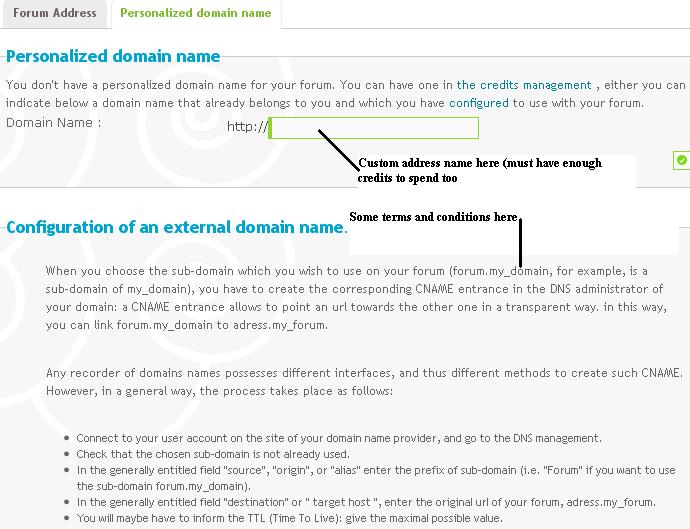
Forum Security!![[Complete]Run through of the admin panel [complete] Securi10](https://i.servimg.com/u/f74/12/84/54/56/securi10.jpg) Definitions:
Definitions:Confirm password to Administration panel: Ask the user to re-authencate him/her-self to access the forum, by providing their username and their password (same as the main forum, and cannot login as someone other than the current user that you are logged in as)
Options: yes/No
Auth Dialog Box to administration access: The same as above, just with a different login box to provide information with.
Disallow “Send by email a new password” to administrators and moderators.[b] Disable this option:
![[Complete]Run through of the admin panel [complete] New_pa10](https://i.servimg.com/u/f74/12/84/54/56/new_pa10.jpg)
NOTE: you can choose to disable and enable this at times that you wish to.
[b]Disallow moderators to ban members: To NOT allow moderator’s to ban users. Hence forth only ADMINISTRATORS can do the banning.
Options: yes/no
Allow moderators to see the “hidden” users.Allow the moderators to see the user’s whom have set their profile to private (cannot be seen by non-private users) but visible to Administrator with their username in italics like this.
The following are associated with the Forum Founder utilities tools.Automatic daily backup (RECONMENDED ACTIVE) this is so that the forum has a backup restoration point of the previous day. (NOTE: the backups are done at late night, French time)
End of forum founder utility tools!!!Pages optimization for a better reference on search engines: This cannot be edited, it is set by ForuMotion.
Anti-spiders mode (for your pages and the emails inside): No spiders inside your forum.
This cannot be edited, it is set by ForuMotion.
Bellow this is something called the “admin/mod action record box”.
What it does is keep a record of all the moderation done, and all of the administrative actions done.
This can only be seen by Administrators.
FORUM DELETION
Are you 100% you want to delete your forum?? If-so, follow the screenshot below and the little message too.
Now that you have hit the “delete” button, go to your email address, and find an email from “@forumotion.com” concerning the forum deletion, open it and follow the link on it.
It will permentally remove the forum, and it’s now GONE!
(If the email isn’t in your inbox, check to see wether it is in the spam/junk box).
Thanks for choosing ForuMotion forums for the time you did, we wish you the best of luck for the future.
Now that we have completed the “forum” sub-category of the “general” tab, we’ll move onto the Censoring part.
These parts are basic, so we can move through them fast.
Word censoring:this is where you can choose to censor particular words, they don’t have to be rude such as the F*** word (censored), they can be anything such as cat, dog, mobile, computer, phone ECT.
You can also choose what will its replacements (that’s cool!), IE: F*** can become &^%K or F&#) or anything you feel like.
Now for username censoring.This may annoy some users because upon registration they cannot use the name they want.
People won’t be able to use certain things that you choose…read below (an extract from a ForuMotion forum).
New usernames won't be allowed to contain that word.
For example, if "test" is forbidden, no name created after the addition of this censored word will contain "test". So "test", "test06", "fastest" and "fatest98" will be forbidden.
NEWSLETTERSRight and Send: This is fairly simple, ill let you work it out, it’s fairly obvious too
Save box: this is where all of the previously sent emails are stored, so you can re-send them when you want to.
REPORTS![[Complete]Run through of the admin panel [complete] Report10](https://i.servimg.com/u/f74/12/84/54/56/report10.jpg) RULES AND FAQAdditional rules:
RULES AND FAQAdditional rules: the rules that you wish to add onto the standard rules that come with the forum.
FAQ: any additional FAQ’s you wish to add to your forum, also under “FAQ header, you can name them.
WELL, THAT’S THE GENERAL TAB COMPLETE. I HOPE I HAVE HELPED YOU OUT WITH YOUR QUIREY.
Thanks, Darren1.
End of section; Home tab and General Tab
------------------------------------------------------------------------------------------------------------------------------------------------------------------------------






